iPhones are great, but the online world is not a place to let a child wander without supervision. Here’s how parental control helps to monitor your kid’s iPhone.
Every iPhone comes with built-in parental control features. The parental control app for an iPhone is very similar then for a computer. Once activated, the parental control app blocks inappropriate content and helps manage your child’s screen time. Moreover, iPhone parental control app help monitoring the specific features of smartphones, such as call, text message, and social media app.
This article will cover:
- Prevent inappropriate content exposure
- Control changes to privacy settings
- Keep your child safe
- Manage your child screen time
- How does it work
- Be careful
- The best parental control app
- Takeaway
iPhone is one of the best-selling smartphones globally, and consequently, it’s the most popular smartphone with children. Therefore, a few years ago, Apple also introduced a parental control software known as Screen Time. This built-in app allows parents to manage their children’s smartphone usage. Parents, like me, have been waiting for this app!
Uncertain about which parental control app to get? Take a look at this list of the best parental control apps. I have put lots of hours into this guide, and you’ll find the ideal app for your family!
Screen Time is an app that helps parents monitor and filter content on their children’s iPhones. Being an iPhone fanatic, I instantly started figuring out how it worked and what features it offers. The first thing that impressed me was how easy it was to set up for almost anyone. In my opinion, this parental control software is among the most comprehensive ones.
However, I felt like some monitoring features were missing. This was when I started to look at another parental control app for iPhone.
You’ll be amazed by what does a parental control app for iPhone use. Here’s my analysis of what parental control app can do.
What Can You Do with Parental Control On iPhone?
With iPhone’s parental control app, you can do almost anything other parental control software offers to other devices. Here are the most popular features you’ll find.
1- Prevent Inappropriate Content Exposure
Any parental control app for iPhone helps you block your child’s access to inappropriate content across websites, podcasts, Netflix, apps, books, and more.
Block Explicit App Content
You can block explicit app content across various apps like Netflix, YouTube, etc. To restrict app content, you’ll need to simply select the region or country in the rating section. This will allow you to automatically apply the restrictions across movies, music, podcasts, and news apps.
Block Explicit Web Content
iOS offers an automatic web content filtering option that limits your child’s access to adult content on safari and apps. Furthermore, you can also add specific websites to the blocked list or only allow access to websites you approve. Also, you can download special web browsers that only show kid-friendly content.
Block Explicit Siri Web Search
Parental control apps, such as Screen Time, enable parents to restrict web search and explicit language on Siri.
- Web Search content: Prevents Siri from searching the web every time a question is asked.
- Explicit language: Prevents Siri from showing specific languages restricted by you.
Is the App Store Safe For Kids?
Through restrictions options, Apple makes sure that its app store is a safe space for children. By setting your child’s age group in restricted settings, you can ensure that only kid-friendly apps and games are shown in the store.
Manage iTunes & App Store Purchases
Apple allows parents to prevent their child from installing & deleting certain apps, making in-app purchases, and much more. This option also notifies parents every time their child tries to download an app. For instance, you will get a notification to allow or decline the app download on your child’s phone.
For more information, go to the content and privacy restrictions from the Screen Time app and choose your desired option under iTunes and App store purchases.
2- Control Changes to Privacy Settings
In privacy settings, Apple lets you control your privacy across various apps. For instance, you can either allow or block an app to access your photos and camera. By blocking an app’s access, your child won’t be able to take or upload photos on that particular app.
Here are more privacy settings that you can apply across apps.
Use of Location Services
Most iPhone apps like Map, Camera, Weather, etc., use location features to determine your approximate location. Social media apps like Instagram and WhatsApp also use location services. Still, you can block them from accessing your location in the privacy settings.
You’ll need to go to the privacy and manage apps that can use your location.
Sharing GPS Location
If you want to be informed of your child’s location, then turn on location for messages and Find my friends. The Find my iPhone feature allows you to locate your or your child’s missing device as well, but you will have to set it up on both your and your respective family member’s phone.
Through the Family sharing feature, you can access your child’s location anytime, anywhere. Still, I had to make sure that location sharing was enabled in the shared features section for that to work.
Restrict Game Center Features
You can restrict the following features of Game Center:
- Multiplayer games: Shuns your kid from playing multiplayer games across the phone.
- Adding friend: Blocks your child from adding random friends on Game Center.
- Screen recording: Prevents the screen and sound from recording on the device.
Decide Who Your Kid Can Talk To
iPhone also allows parents to set communication limits. You can choose the contacts that your children can communicate to the entire day or during downtime. These restrictions can be applied across applications like Phone, FaceTime, Messages, and iCloud contacts.
Other Important Privacy Settings
There are plenty of privacy settings that can be set across apps to prevent them from invading your privacy. You will find other essential settings under privacy settings that prevent apps from accessing your contacts, calendars, reminders, photos, microphones, media & Apple music, and Bluetooth sharing.
Control Changes to Other Settings And Features
You can prevent changes for the rest of the settings and features as well. For instance, you can allow certain apps to use cellular data and track how much data is being used by an individual app.
Other changes that you can prevent are passcode changes, account changes, volume limit changes, do not disturb while driving, and background app activities.
3- Keep Your Child Safe
To ensure that your child stays safe throughout the day, you’ll need the following features:
Share GPS Location with Your Kids
Through GPS location sharing, you can ensure that your children are where they are supposed to be. Furthermore, through the People tab, you can invite friends or family to share their location or receive alerts when your child leaves a certain area.
Send Emergency SOS
Apple makes it easier for parents and children to reach each other in case of emergency. For instance, if your child is in an emergency, he can ask Siri to call 911 or emergency contacts to get help.
Another striking iPhone feature is the SOS number; with this feature, you can enable your iPhone or Apple watch to dial emergency contacts with a few taps. Moreover, you can reach your child and check their location through apple watch alone, in case of emergency.
Ensures A Safe Driving Environment for Your Teenager
Every driver, especially the young one, needs to stay focused during driving. Apple’s do not disturb mode is one way to do that. By enabling the Do not disturb mode, you can ensure that your child does not get distracted by messages, calls, or notifications during driving or school time.
As a parent, you can override this feature and get through if need be.
Help First Responders
iPhone allows location sharing with first responders as well. All you need to do is dial 911, and your device will automatically share your location with the respective agency.
3- Manage Your Child’s Screen Time
Apple‘s Screen Time enables parents to surveil their child’s screen time across the apps. This feature also lets you set app limits across all apps like Games and social media apps. It is a great way to monitor how your child spends his time on the phone and control a possible gaming addiction.
I was able to manage this parental control software from my personal devices. I have used my iPhone and Macbook through the Family sharing option.
It also allowed me to view activity reports and adjust settings remotely. I loved how every setting was password protected and could only be changed by me.
Schedule Off-The-Screen Time
With the downtime feature, you can manage which apps can be accessed during specific periods. You can manage downtime in settings and set particular times like bedtime to prevent your child from using the phone at that time.
Limit App Usage
You can create a category containing all individual apps or websites and set limits in one go through the combined limits option. Or you can set an app limit across each app individually.
For instance, I allowed my child’s access to productivity apps during school time to prevent him from distractions while studying.
Select Which Apps Your Child Can Access
This feature allows you to control what apps your child gets to download or delete from his device. You can entirely block website access or block in-app purchases through your device.
You can also restrict the use of built-in apps and features by turning the respective app off. It wouldn’t delete the app; instead, it will hide it temporarily.
Track Your Kid’s App Usage
For parents whose teenagers are “addicted” to social media, this feature is a life savior. As you can track your child’s activity across each app on a daily and weekly basis and set app limits accordingly.
Set Screen Time Limits
This feature works incredibly for parents looking forward to controlling their child’s social media or gaming addiction. By allocating specific times to apps, you can manage your child’s internet usage across the apps.
Send Automatic Limit Notification
Automatic notifications help you remind your child that they have reached their app limit for the day. This also allows them to wrap up their conversation, close the game or save a file before running out of time.
Keep Your Child Focused
You can keep your child focused and away from distractions through Do not disturb mode. It is a great way to keep your child attentive to the task at hand, like homework or mealtime. Worry not, for you can reach your child while this mode is activated by setting your contact as an emergency one.
How Does Parental Control App Work on iPhone?
Sadly, parental control apps and software offer much more filtering and monitoring options for Android than iOS. But if you want to avail all the app features of a third-party app, you will have to download a Mobile device management (MDM) profile.
I find Apple’s own Screen Time a far better option to control and monitor my child’s access to the content across websites and apps. This parental control software comes with the added benefit of first-party support. It offers excellent monitoring and filtering options like most competitor parental control apps in the market.
Be Careful with Monitoring Your Child’s iPhone.
Unfortunately, monitoring your child’s activities across the phone can undermine their trust in your sacred relationship. There is also a chance that you might end up affecting your child’s creativity and self-esteem.
Therefore, I always keep things transparent among our family and try making my child understand my point with logic and proof.
What Is the Best Parental Control App For iPhone?
You might find the Apple’s Screen Time built-in app too basic for your monitoring needs. For example, If you want to monitor your child’s texts, emails, and calls, you’ll need a third-party app.
Since Scree Time can not help you read your child’s texts and emails, here’s an app that offers such advanced monitoring features and is compatible with most platforms.
Famisafe App
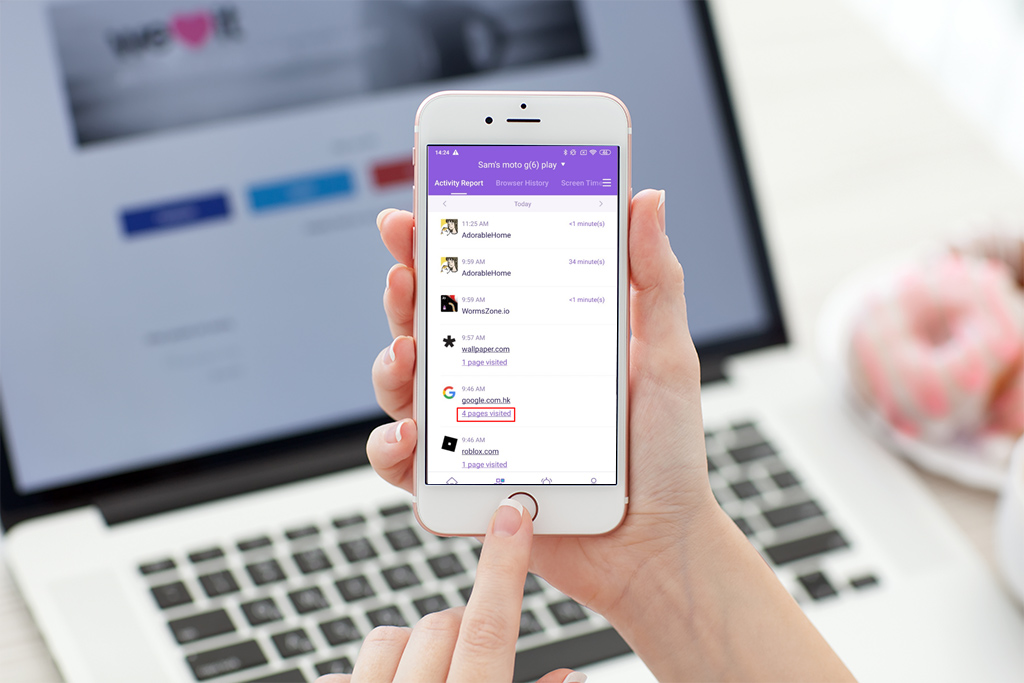
Famisafe is best known for its cyberbullying and geofencing features, along with standard features like screen limit, web, and app filtering. With its advanced cyberbullying feature, you can spot threats across social media, posts, and text messages. It also allows you to add keywords to spot any inappropriate post, message, or comment across social media apps like Facebook, YouTube, Snapchat, Instagram, and more.
is best known for its cyberbullying and geofencing features, along with standard features like screen limit, web, and app filtering. With its advanced cyberbullying feature, you can spot threats across social media, posts, and text messages. It also allows you to add keywords to spot any inappropriate post, message, or comment across social media apps like Facebook, YouTube, Snapchat, Instagram, and more.
The geofencing feature allows you to monitor your child’s location. It sends you an alert every time your child tries to enter a blocked location.
For more information, check out Famisafe official site here!
Takeaway
With smartphones being the most wished-for Christmas gift for all teenagers, parental control apps are also much more popular now, as they were a few years back. This is mainly because of the growing cyberbullying and harassment scandals that can shake any parent to the core.
This is why I love iPhone’s Screen Time. It helps me monitor my child’s activity and filter inappropriate content across the web and apps.
If your kid has an iPhone, I urge you to use any parental control apps. It’s our duty, as parents, to make sure our children are safe in both physical and online worlds.
P.S. Want to know which parental control app is most suitable for you and your kids? Check out this list of the best parental control apps. It will help you know exactly which one to pick!
Whether you’re looking to add parental control features to an iPhone, a Chromebook, and even a router. This guide contains the safest parental control apps.

